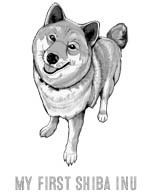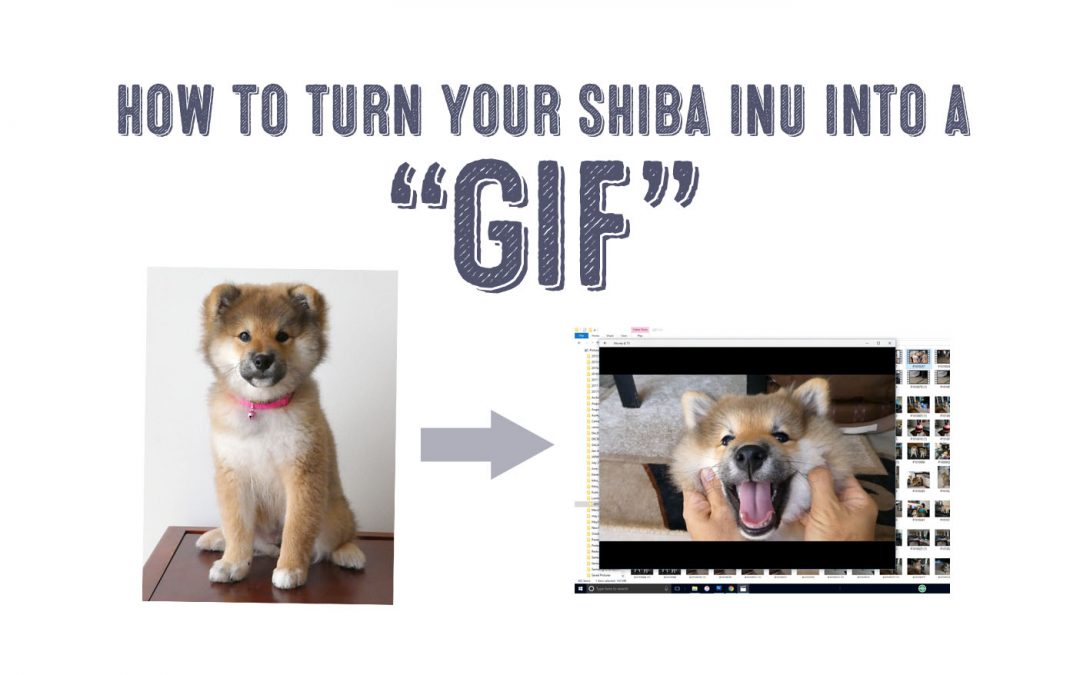Do you enjoy endlessly staring at other people's Shiba Inu GIFs to help make time melt away?
Did you ever wish you could make your very own Shiba Inu GIF?
Besides describing how incredibly funny, wild, or intelligent your Shiba Inu can be is hard with just words, right?
Enter GIFs, the perfect way to capture those moments into short animated clips.
Yet, these moving pictures that people post in response to comments on social media or create on Instagram don't look that easy to make.

We've all seen and probably used the adorably cute Shiba Inu smile GIF at some point - or maybe the Shiba Inu wink or Shiba Inu Cheeks GIFS - but how do we make our very own GIF?
No need to worry!
GIFs are so easy to make that perhaps even your Shiba Inu can do it!
Shiba Inu Gif Compilation Video:
What Exactly Is a GIF?
GIF stands for “gift of infinite funny.”
I'm joking, of course. The real meaning behind the acronym is “Graphics Interchange Format.”
If your eyes did a glaze over after reading the meaning of GIF, I don't blame ya. It's kinda boring stuff.
So we'll do our best to sum it up really quickly.
GIFs are a bitmap image format that was developed in 1987 by the computer scientist Steve Wilhite.
Though GIFs have undergone a couple of name changes and formatting alterations, they have long remained a core Internet media format.
Basically, you can think of a GIF as "sort of" a video, but not really that loops over and over - usually to make a point or inflect humor.
Because GIFs are similar to video - they can be quite large in file size. Depending on the program you use to make the GIF, there are various methods to reduce file sizes. Be aware that many popular social media platforms have file size limits.
Overall, GIFs are great for making mini animations, memes, and recently, capturing the silly antics of your Shiba Inu to spread throughout the internet.
Yes, one of the reasons everyone loves GIFs is because they convey thoughts and emotions that cannot be accurately described with just words alone or a single, static photo.

Of course, if you're reading this and wondering how to turn your Shiba Inu into a GIF, then you already know how awesome GIFs can be!
That is why this simple tutorial for making GIFs is going to make your dream a reality.
Oh, and by the way GIF is pronounced like "Jif" from Jiffy Peanut Butter.
The developer of this technology also shared this cheeky joke with his fellow developer friends: "Choosy developers choose GIF."
How to Make Animated GIFs With Photoshop
Some people don't have Photoshop, but the program holds unquestionable dominance over the creation of GIFs. Thus, if you have access to Photoshop, this section is for you.
Whether you have video or images, you can create a GIF. To start, I'm going to briefly discuss how to turn photos into a GIF, because the process with video is virtually the same.
Single Images To GIF:
Step 1: Gather your images of your Shiba Inu and put them into a folder. Upload these images into Photoshop by going to File > Scripts > Load Files Into Stack. You will be prompted to browse for which files you want to upload. Once you've uploaded the images, Photoshop will create separate layers for each image.
Step 2: Now, you open a Timeline. Go to Window > Timeline. This allows you to turn different layers on and off, thereby adding movement and creating a GIF.
Step 3: A timeline will open up at the bottom of your screen. In that window, you can choose to create a frame animation.
Step 4: Create new layers for each frame. Go to all of the layers, Select > All Layers. A drop down will appear that says “Create new layer for each new frame.” Once you have done that, go back to the same menu icon and choose “make frames from layers” next. This will make each layer a frame.
Step 5: You can now decide the duration of each frame. To do so, click the time on each frame and chose the length. Don't make them too long, or the GIF will look unnatural. You can also choose how often the GIF loops by accessing the bottom of the timeline toolbar. The default will say “once,” but you can switch it to “forever” if you'd like.
Step 6: Preview your GIF by hitting the play button. If you are satisfied, you can then save it. Go to File > Export > Save for Web (Legacy) – because you obviously want to show of your handiwork. A quick note, if your GIF has a lot of color, be sure not to reduce "dither" too much to prevent color banding. (Lowering dither reduces file sizes).
How To Turn Video Clips Into GIFS In Photoshop
Turing short segments of video clips may be a bit easier to turn into GIFs then one-by-one images. Photoshop does this task easily though there are other free options that will be listed below. Here's how:
Step 1: Select a good sequence of video. For the above example, we chose 3 seconds of our Shiba Inu cheek squeeze from an original video of one minute. The clip shouldn't be more than 4 - 5 seconds long; it should just capture the antics or behavior of your Shiba Inu then end.
- If you don't have Adobe Premiere, there are many free video editors that will allow you to easily trim your videos such as Windows Movie Maker, VLC, and Filmora. Check out other video trimmers here.
Step 2: Download or upload your video clip. From here, you should trim the video down to two or three seconds long. 5 seconds is a bit too much for a GIF, but it is possible.
Any larger, and the file size will be too cumbersome for the software to process. If you need more than just video trimming than video editors, VideoPad (for Mac and Windows) by NCH Software is highly recommended.
Step 3: Open the video in Photoshop with File > Import > Video Frames to Layers.
Step 4: Read the Images to GIF section to continue on with making your GIF out of video. As you adjust the time frames, you can also look at some other settings, like color adjustment, dithering (which scattering pixels to make more colors despite limited palettes), lossy (intentional quality drop), and size.
That is about all the steps you need for working within Photoshop. There are quite a bit of YouTube tutorials to help you with various GIF projects.
However, for those who don't have the money to put out for Adobe Photoshop software, it doesn't mean going the rest of your days without making GIFs.
Free GIF Making Software & Websites
GIPHY
Website: https://giphy.com/create/gifmaker
Price: Free
The king of GIF making, GIPHY is well-known and touted as one of the best free options. If you want to turn your Shiba Inu into a GIF sensation online, GIPHY makes that easy because you can create and share your GIFs as soon as you're done editing.
Simply choose the source video from YouTube, Vimeo, or from your own computer.
Remember, you should try and resize and trim the video before uploading to Giphy to make things easier and faster.
Captions can also be added to the video.
The entire process is fast, and GIPHY uploads the GIF instantly into its database. You can then share, download, or edit them with free tools. The other great thing about GIPHY is that you are not limited to just video clips. You can turn still images into GIFs too.
GIFMaker
Website: http://gifmaker.me/
Price: Free
Similar to GIPHY, GIFMaker is simply another tool that helps you transform screenshots, still images, and video into a special GIF.
Once you have created your image, you can even add sound, reduce the file size of a GIF you previously created, reverse it, merge/join two GIFs together, or split a GIF into multiple frames.
The website is also compatible with Windows, Mac, Linux, and smartphones.
Transforming your Shiba Inu into an GIF star is mere moments away, anywhere.
GIFs
Website: https://gifs.com/
Price: Free
Clean and powerful, GIFs.com pretty much automates the entire process of creating a short video clip. Simply paste the URL of the video you want as the basis of your GIF for uploading.
Videos can be taken from YouTube and Instagram, but your own videos can also be uploaded.
Once you've done that, you are taken to a simple editor. The frames you want included can be selected in a timeline.
From there, you can add stickers, some special effects, and a one-clip “thug life” option for a meme that looks like it is back from 2009.
And Then I Was Like...
Website: https://andtheniwaslike.co/
Price: Free
All previously mentioned websites and programs are great if you have existing media for your GIFs.
But what if you just want to randomly grab your doge and give them the chance for improvised hilarity?
And Then I Was Like... is perfect for original content recorded right then and there via webcam.
Simply click “I want to make a GIF” and give the website access to your webcam. From there, you record, edit, and process. You can also download the GIF and share it.
Ready to make Shiba Inu GIFs whenever, wherever?
With Photoshop and these free GIF creating tools online, creating hilarious, cute, and emotive GIFs of your Shiba Inu is easy. Now, you can immortalize your Shiba’s antics and shrieks throughout the internet.
Thanks for visiting Myfirstshiba.com! We do our very best in providing our readers with awesome content about our beloved Shiba Inu breed. Some of our articles include reviews and recommendations to our favorite products. We do occasionally earn commissions from certain affiliate links that help support our work and mission. Thanks again for visiting. Shiba Kisses To All!